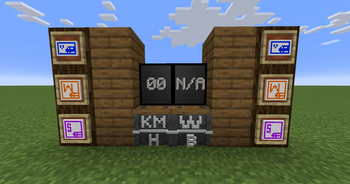Complementary Shaders – Reimagined
Overview
Complementary Shaders – Reimagined is a modern shader pack designed to transform the visual depth of Minecraft with enhanced lighting, color grading, and atmospheric shadows. This guide provides a concise overview, key features, installation steps, compatibility considerations, and practical tips to help you get the most from this reimagined shader experience.
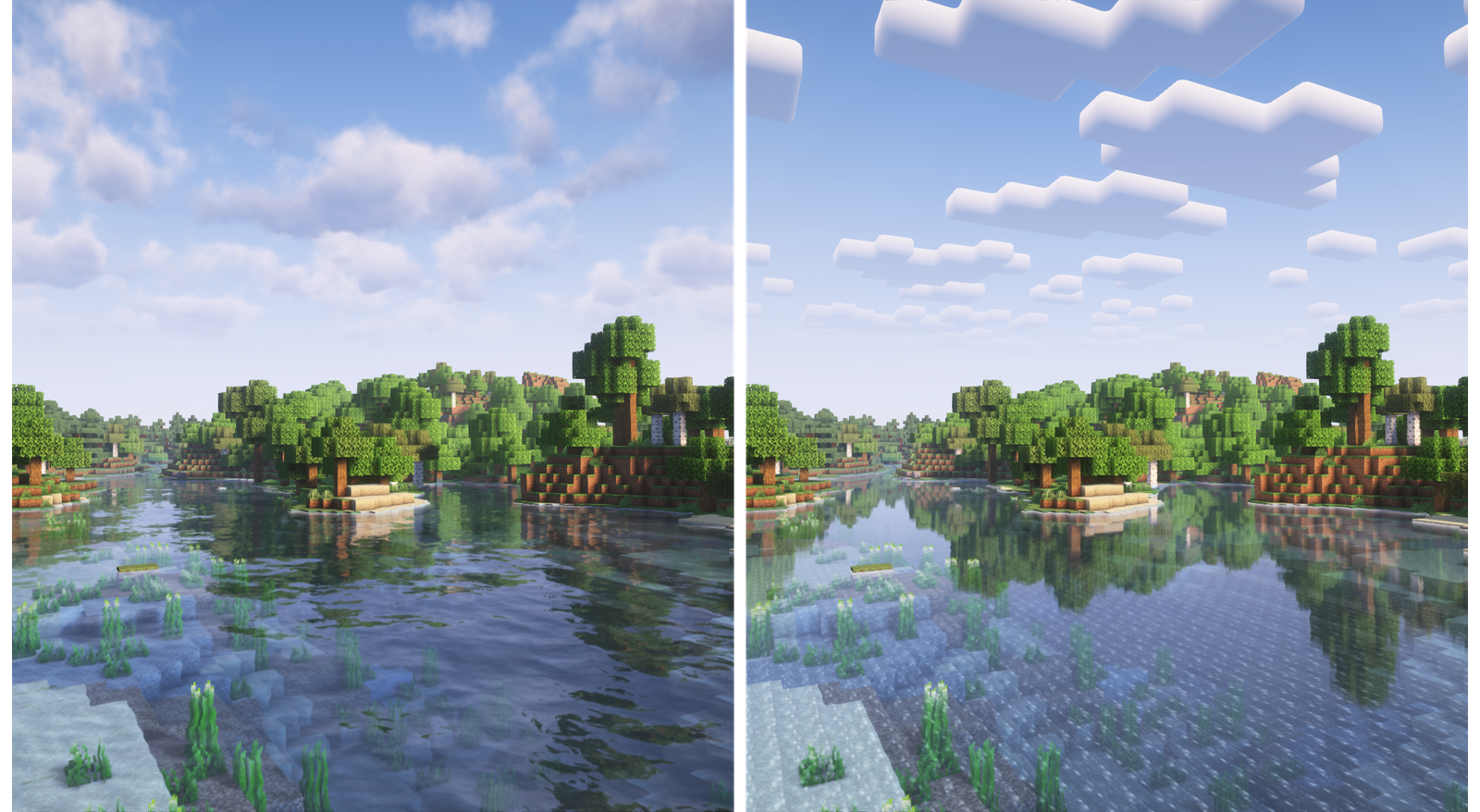

Key Features / Highlights
- Revamped lighting models for dynamic scenes, improving depth and realism.
- Refined color grading that bridges highlights, midtones, and shadows for a cohesive palette.
- Soft global illumination and nuanced shadow depth for immersive environments.
- Performance-conscious design with scalable quality settings to fit various hardware.
How to Install Complementary Shaders – Reimagined
- Ensure you have a shader-capable setup (for example, OptiFine or a compatible mod loader) and that your Minecraft version is supported by the shader pack.
- Download Complementary Shaders – Reimagined from Modrinth.
- Place the shader pack into your shaderpacks directory or install it via your launcher’s shader manager.
- Launch Minecraft, select the shader in your options, and adjust brightness, contrast, and HDR settings as needed.
Compatibility
This shader pack is designed to work with shader-enabled Minecraft environments. Ensure your mod loader and Minecraft version are compatible with shader packs and that you are using supported rendering options. If you use resource packs or other shader-focused mods, verify compatibility to avoid conflicts.
Tips / Best Practices
- Start with mid-range settings and gradually increase texture resolution to balance visuals and performance.
- Experiment with gamma and brightness to suit different biomes and lighting conditions.
- Back up existing settings before applying major visual tweaks.
- Combine with appropriate resource packs to maximize the shader’s color depth.
Troubleshooting / FAQ
Q: Colors look washed out or artifacts appear?
A: Tweak color grading and brightness in the shader options. If issues persist, reduce texture resolution or disable conflicting post-processing features.
Q: The shader pack doesn’t show up in the launcher?
A: Confirm you placed the pack in the correct shaderpacks directory and that your launcher is pointing to the right Minecraft instance. Restart the game after installation.
Conclusion
Complementary Shaders – Reimagined offers a fresh take on shader visuals, delivering richer lighting and color while remaining mindful of performance. If you enjoyed this guide, Love this guide? Explore more builds and tips on our site!